A step-by-step guide on how to transfer crypto from your Coinbase exchange account to SecuX hardware wallet.
* If you are using a mobile device, please read Withdraw from Coinbase to SecuX on Mobile.

Sign in to Coinbase #
Sign into your Coinbase account to start.
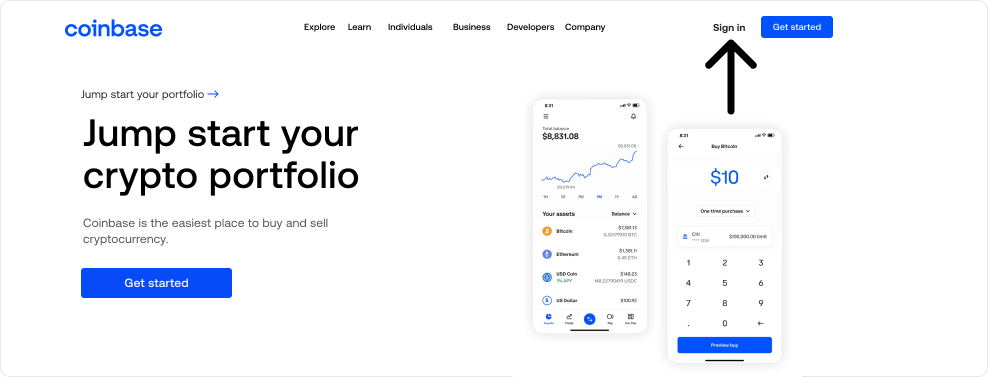
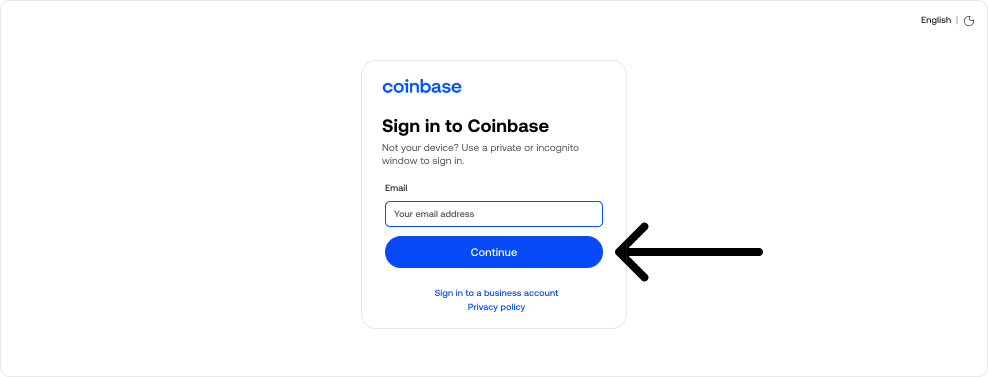
Send and Receive #
Click on Send & Receive button.
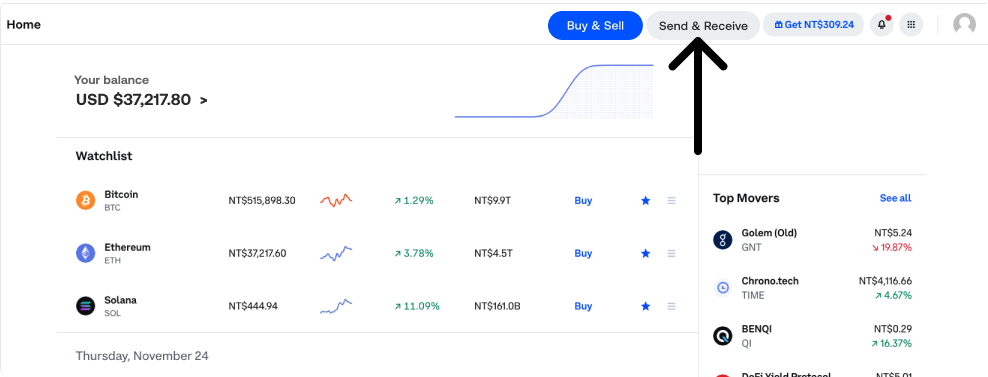
Select Asset #
1. Type in the amount you wish to withdraw.
2. Select the asset you wish to send. Make sure you select the correct network. Sending coins and tokens to a different or unsupported network may result in unrecoverable loss of funds.
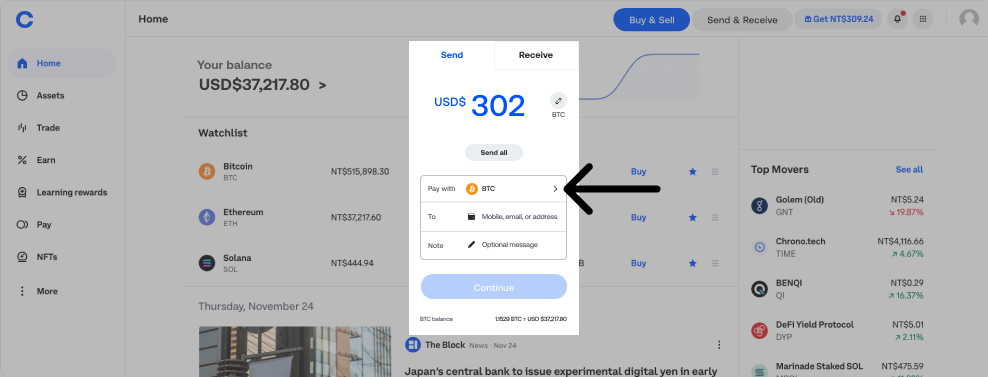
Get Receiving Address on SecuXess Web App #
1. On the SecuXess Web App, click on the cryptocurrency for withdrawal.
2. Select the account you wish to receive funds. Don’t have an account yet? Learn how to add accounts or get receiving address on wallet device.
3. Click on the Receive button.


4. Check the address on the web page matches the address on your wallet device.
5. If the two addresses are identical, press YES on your device to verify.
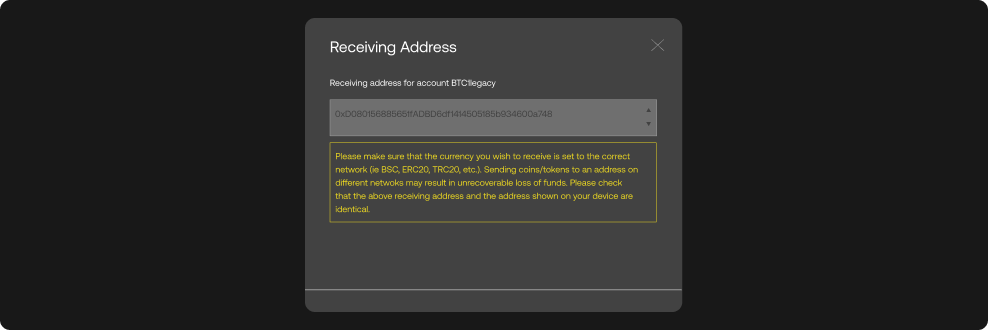
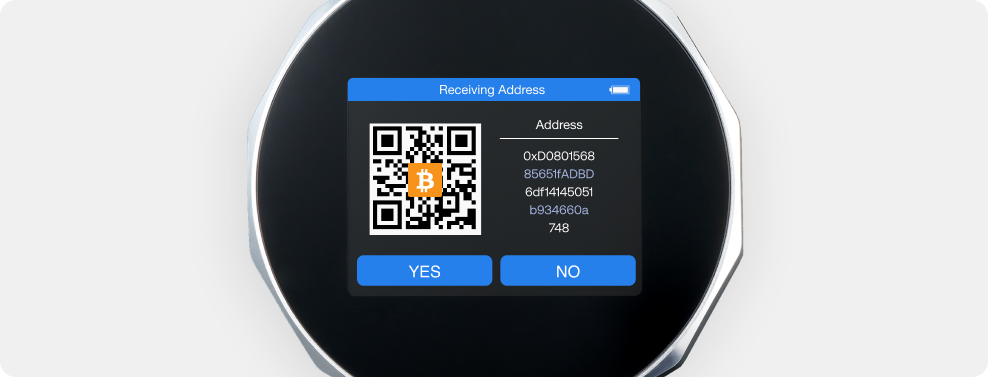
6. Copy the address and paste it into your Coinbase’s Send Crypto page and click Continue.
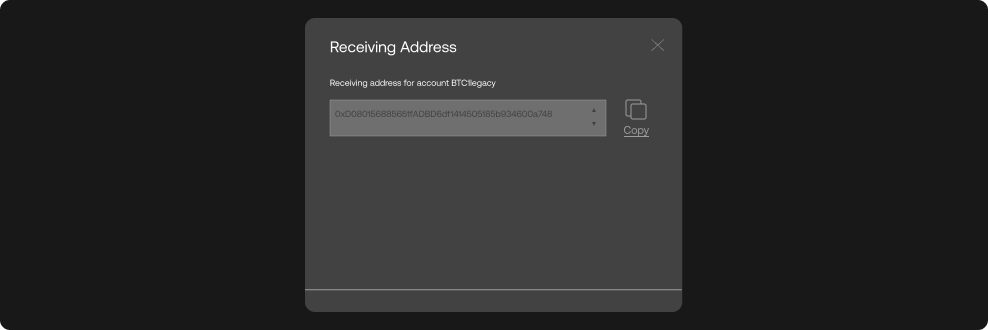
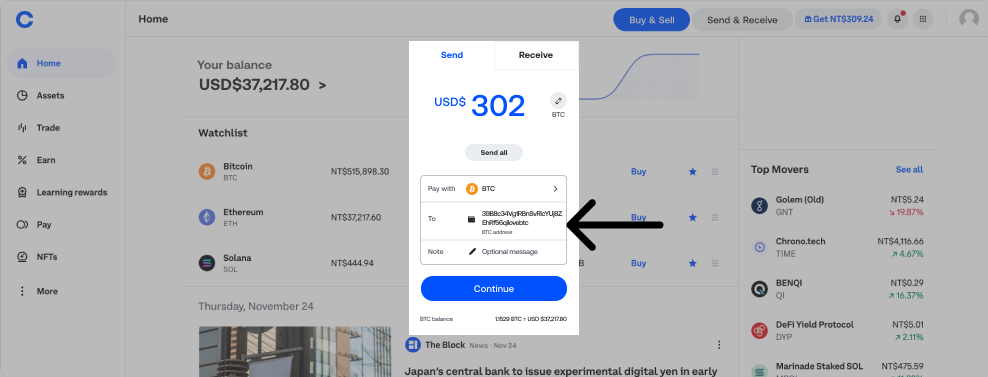
Review Transaction and Withdraw #
Double check all the information is correct, then click Send now.
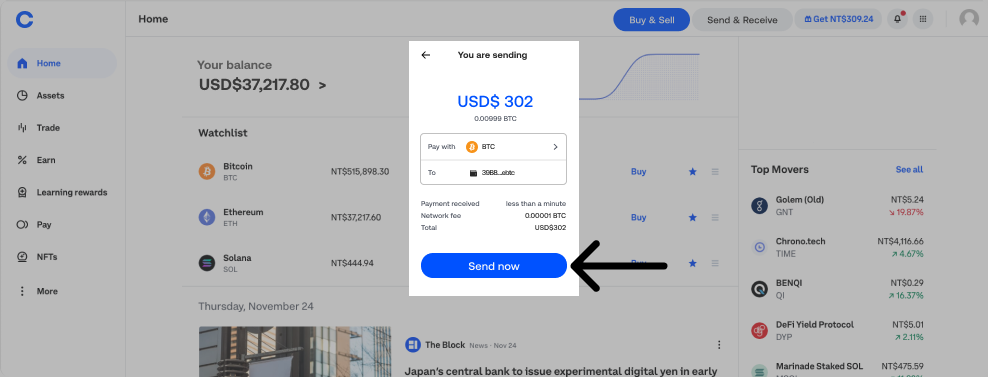
Confirm Received Funds #
Once the transaction is confirmed on the Blockchain network, you can check the balance in your SecuX wallet by following the steps below:
1. Select the cryptocurrency in which you should receive funds.
2. Click on Refresh in the upper right corner.
3. Confirm the balance in the account portfolio of the wallet device.
NOTE: Transactions on the blockchain network take 5-10 minutes or longer to complete, depending on network traffic.
IMPORTANT: If your funds did not show up in your account after a considerable time, contact Binance support before sending funds again to avoid gas fee charges for unsuccessful transactions.






