A step-by-step guide on how to transfer crypto from your Binance exchange account to SecuX wallet device.
*If you are using a web application, please read Withdraw from Binance to SecuX on Web.

Log In #
Log into your Binance account to start.
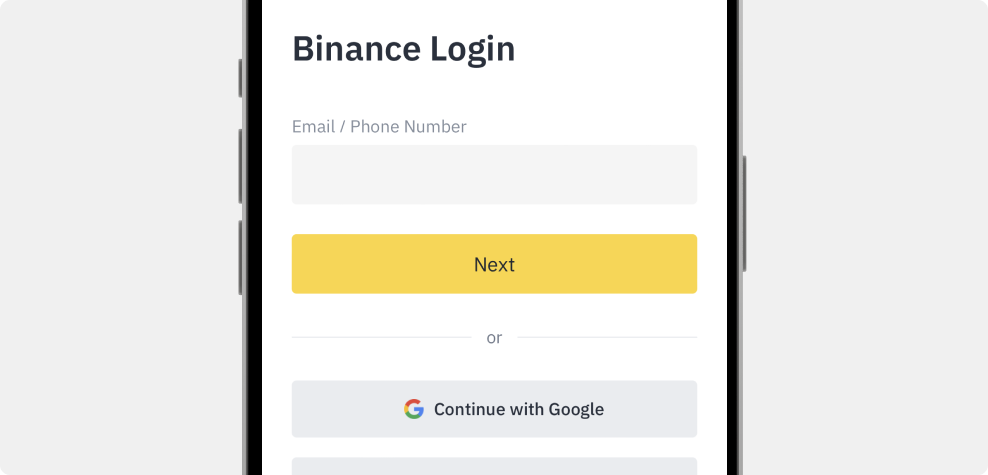
Wallets #
Tap on Wallet at the bottom.
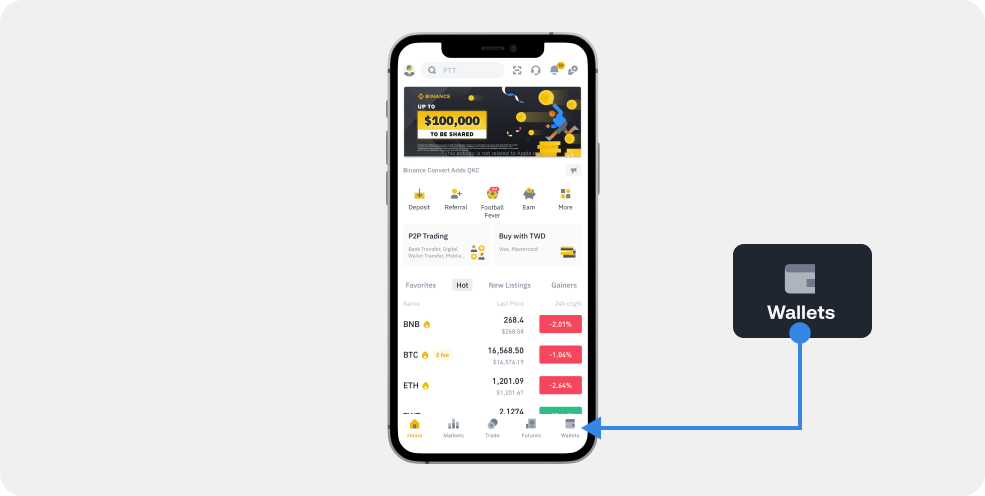
Spot #
Tap on the Spot Tab to continue.
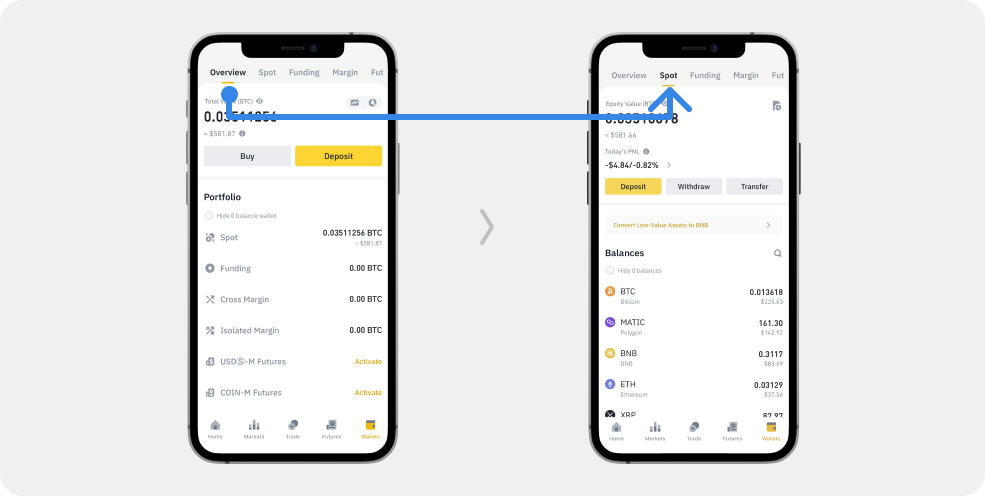
Withdraw #
Tap on the Withdraw button.
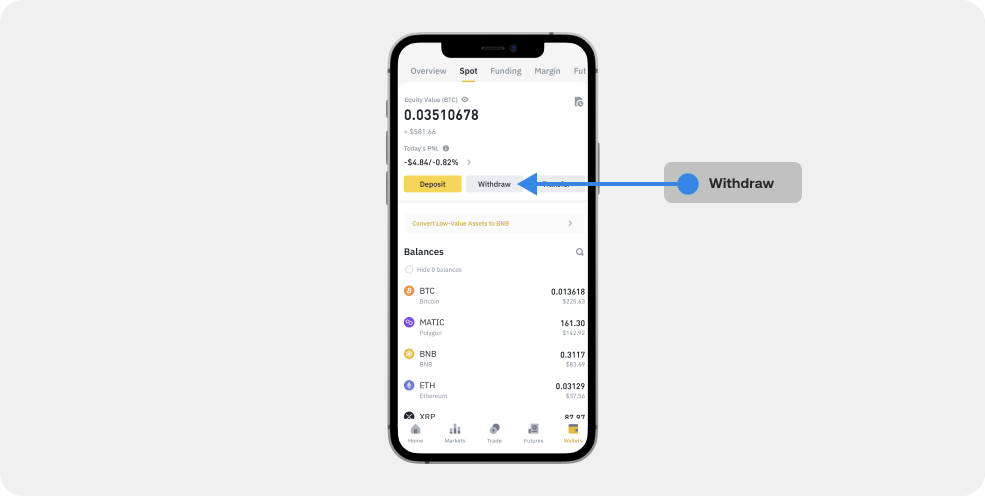
Send via Crypto Network #
1. In the Crypto Tab, select the cryptocurrency you wish to withdraw.
2. Tap on Send via Crypto Network.
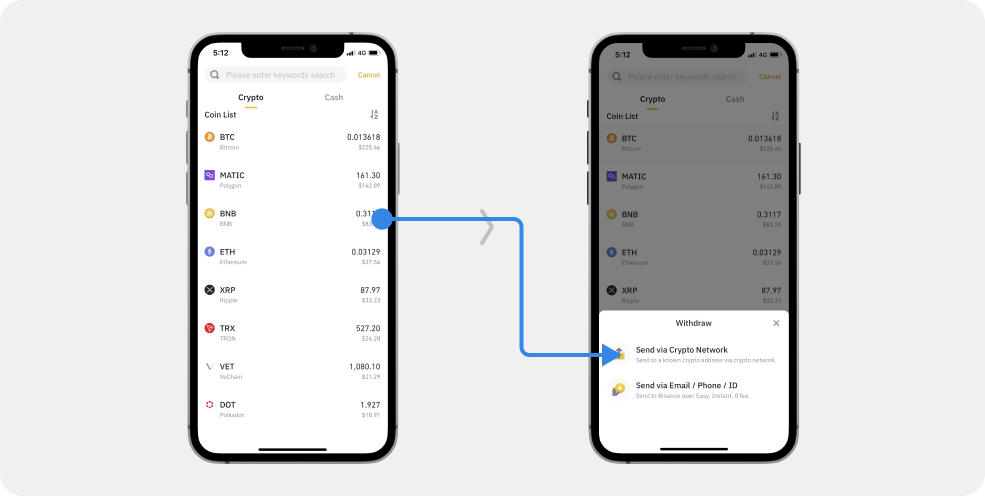
Get Receiving Address on SecuX Mobile App #
1. Go to the SecuX Mobile app on the App Store (iOS) or Google Play (Android), and tap Receive at the bottom.

2. Select the account you wish to receive funds. Don’t have an account yet? Learn how to add accounts.
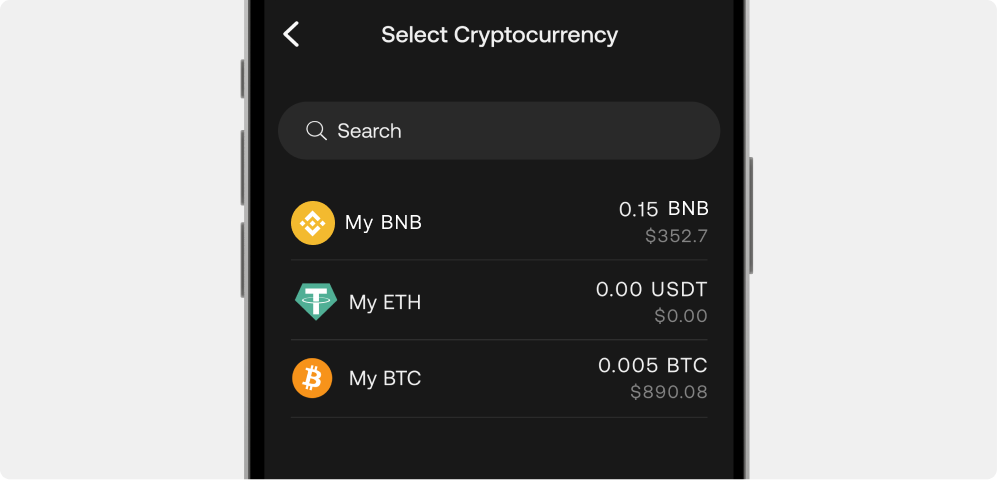
3. Check if the address in the SecuX Mobile app matches the address on your wallet device.
4. If the two addresses are identical, press YES on your device to verify.
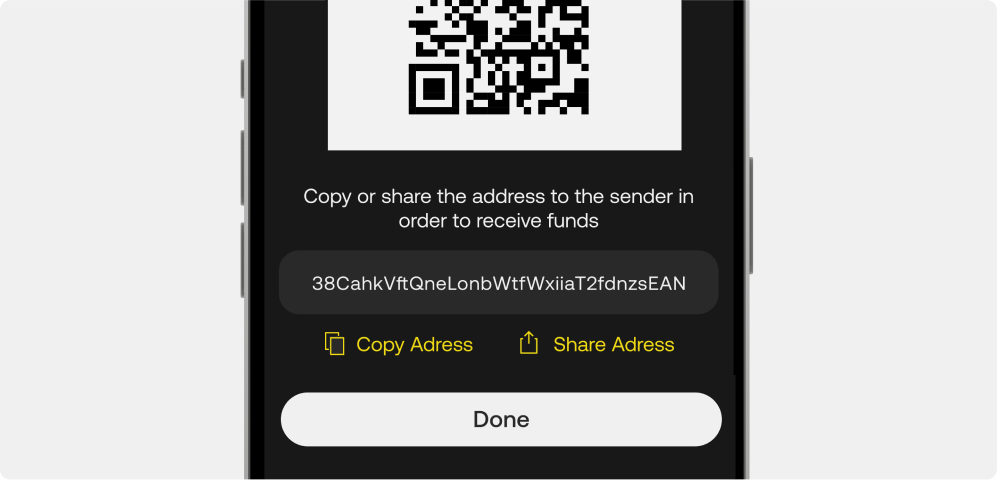
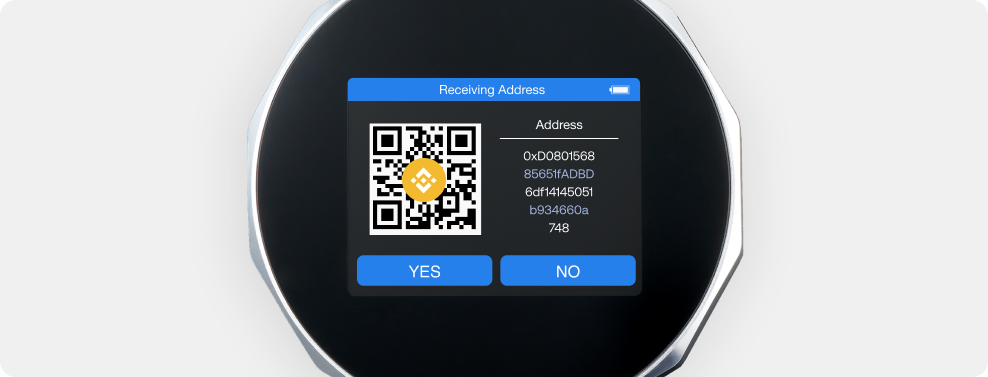
5. Scan the QR code or copy and paste the receiving address on the wallet device to your Binance’s Withdraw Crypto page.
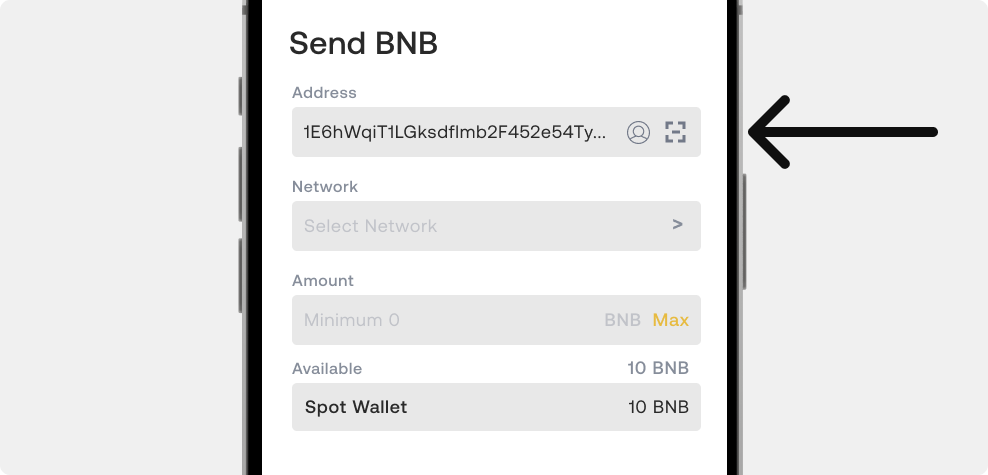
Select the Network #
Select the right Network. Make sure you select the correct network. Sending coins and tokens to a different or unsupported network may result in unrecoverable loss of funds.
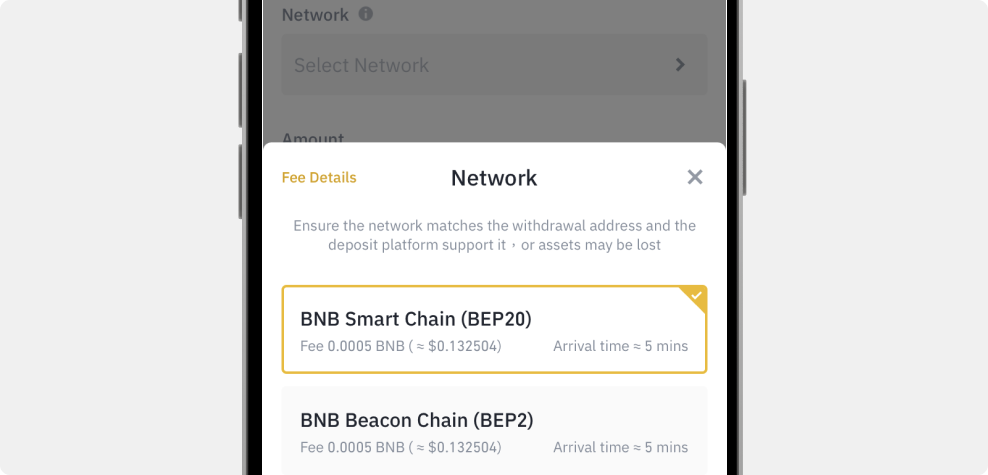
Review Transaction and Withdraw #
Double check all the information is correct, then tap on Withdraw to continue.
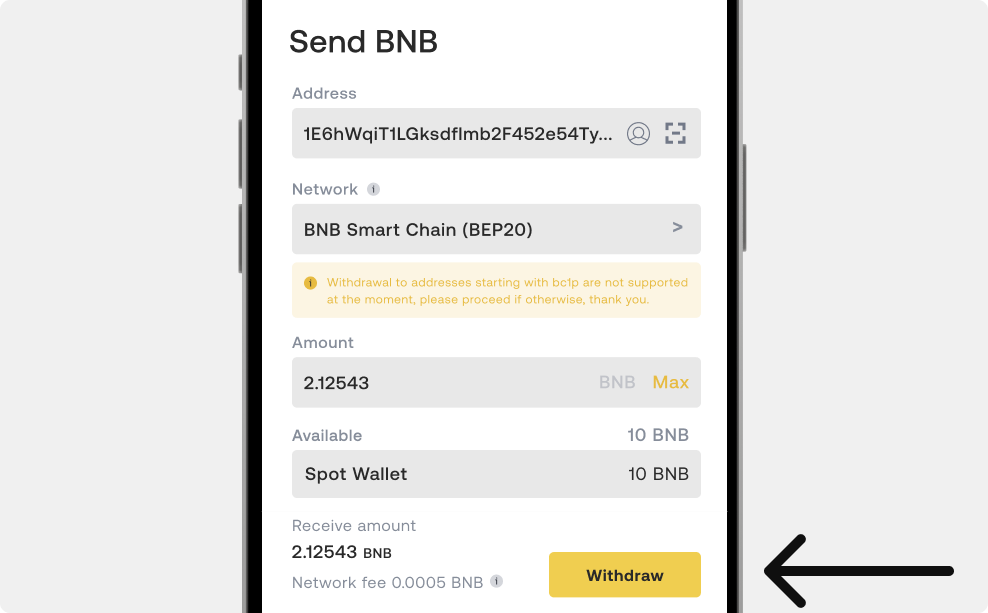
Confirm Received Funds #
Once the transaction is confirmed on the Blockchain network, you can check the balance in your SecuX wallet by following the steps below:
1. Tap on Wallet Sync in the upper right corner of the SecuX Mobile app.
2. Confirm the balance in the account portfolio of the wallet device.
NOTE: Transactions on the blockchain network take 5-10 minutes or longer to complete, depending on network traffic.
IMPORTANT: If your funds did not show up in your account after a considerable time, contact Binance support before sending funds again to avoid gas fee charges for unsuccessful transactions.





