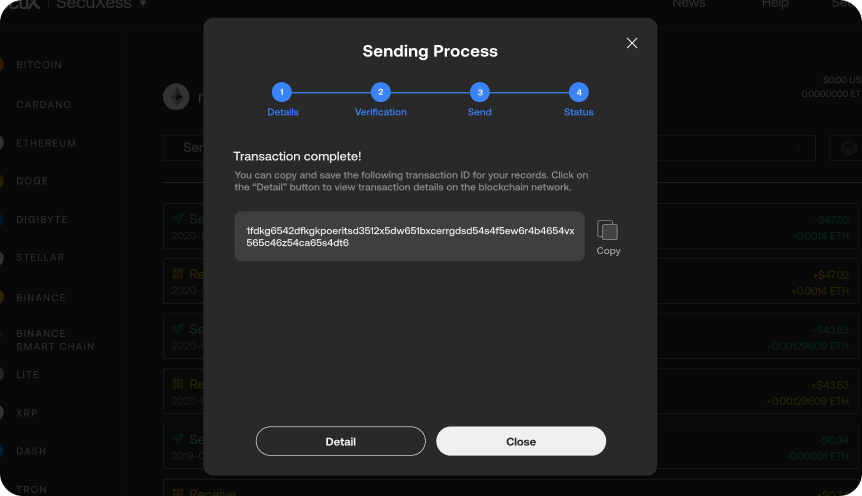Please make sure that you are sending NFTs to an address on the correct network. Sending cryptos, tokens, NFTs to a different or unsupported network may result in unrecoverable loss of funds and digital assets.
* If you are using a mobile device, please read Send NFTs using SecuX Mobile app.
Send NFTs from your Portfolio #
Select the Ethereum network.
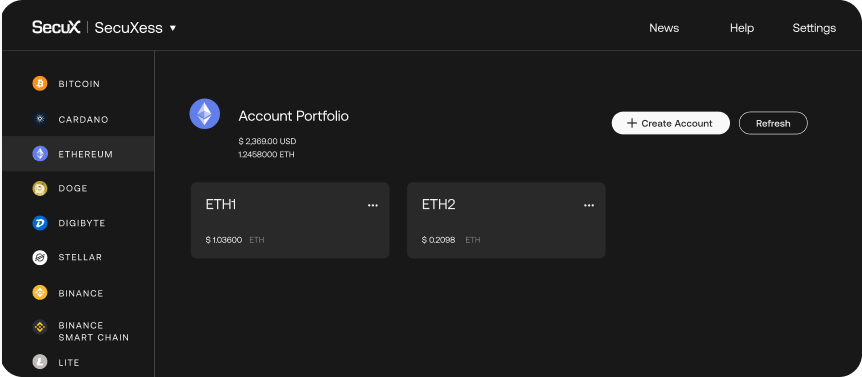
Click on NFTs Tab #
Click on the NFTs tab.

Select the NFT #
Select the NFT you wish to send.
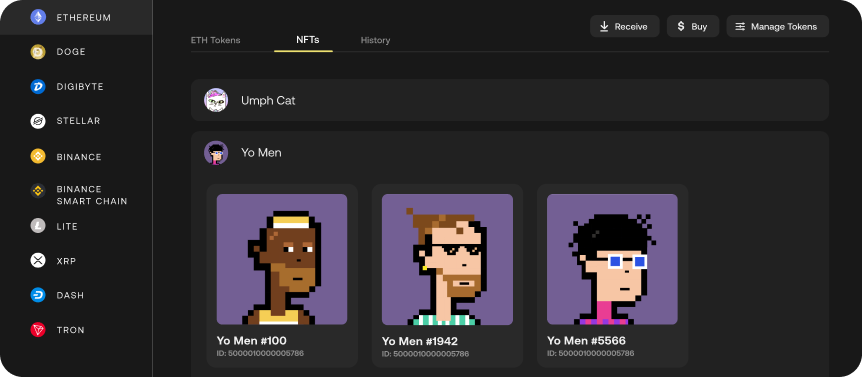
Click Send #
Click on the Send button.
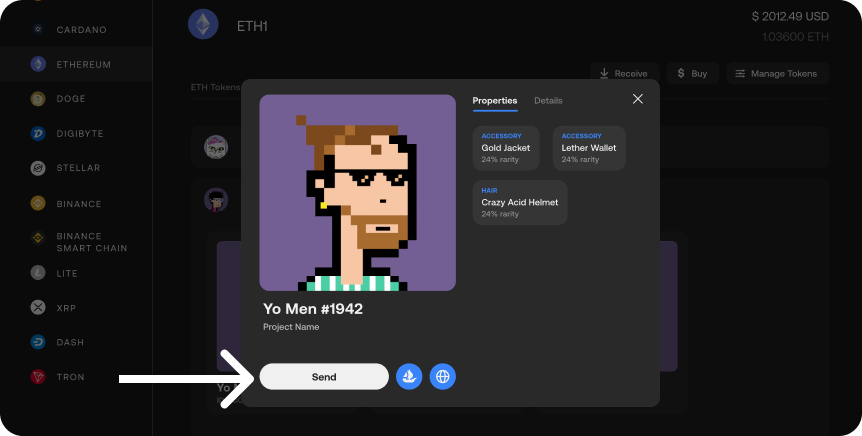
Enter Address #
1. Enter recipient’s address and network fee.
2. Double check all the information is correct, then tap Next Step.
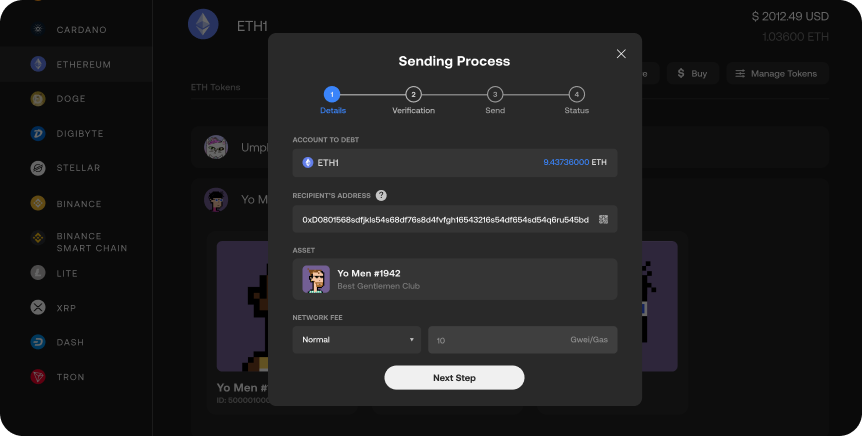
Verify Transaction Details on Your Device #
Verify transaction details including recipient’s address and token ID by tapping the AUTHORIZE button on your SecuX wallet.
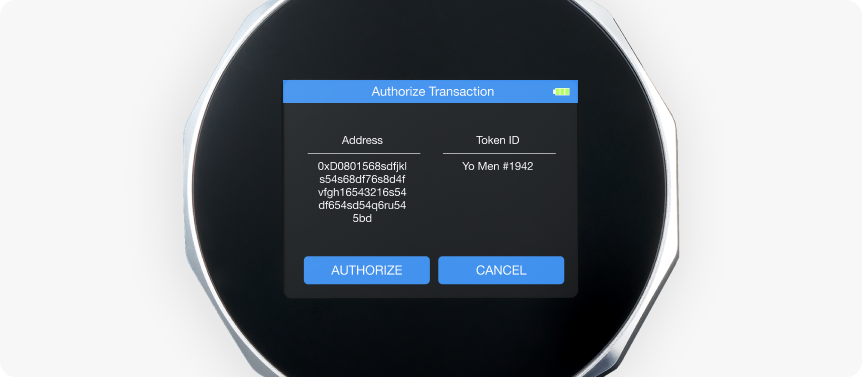
Review Transaction Before Sending #
Click on the Send button to complete the transaction.
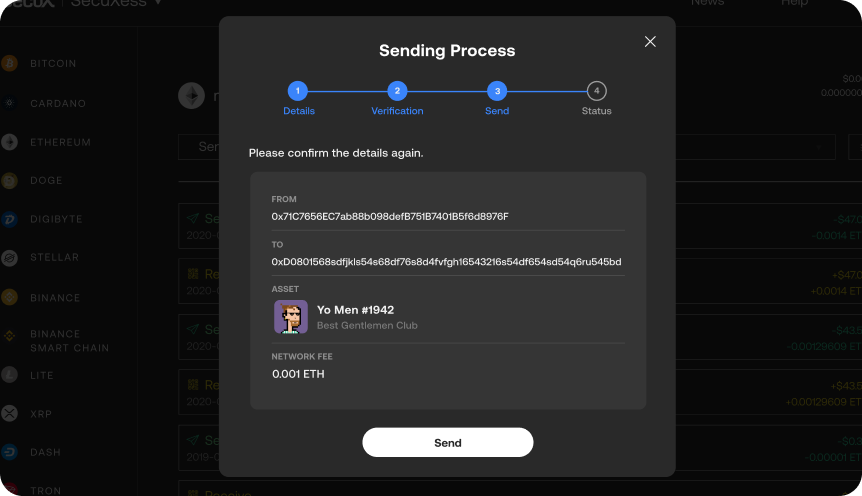
Transaction Submitted #
The transaction is now submitted to the blockchain successfully. You can view transaction details on app or check the status on Etherscan.io. Tap Close and return to account.