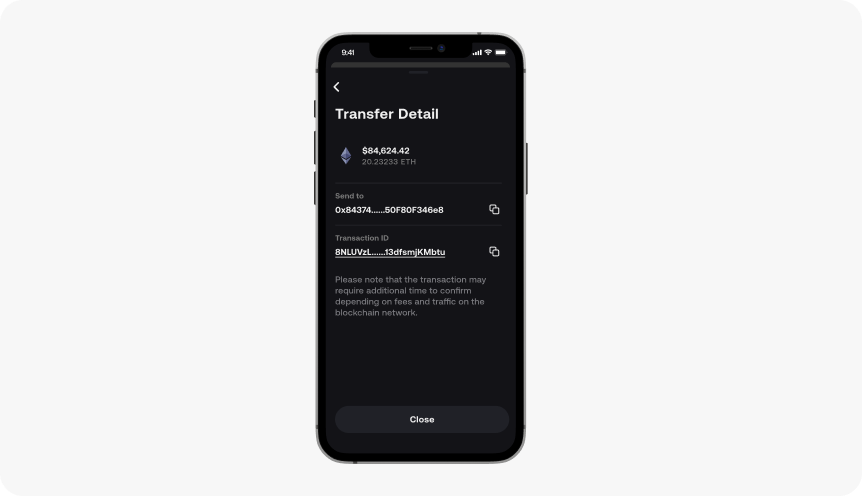Send cryptocurrency and verify on your SecuX Nifty wallet safely, with the private key never leaving the device.
Before you start #
1. Make sure you have set up your SecuX Nifty wallet.
2. Turn on SecuX Nifty wallet by pressing the power button and unlock with your PIN.
3. Connect device to the SecuX Wallet App for Nifty on the mobile device via Bluetooth.
4. Make sure you have enough ETH, BNB, or MATIC to pay for gas.
My Crypto #
Select the crypto you wish to send.
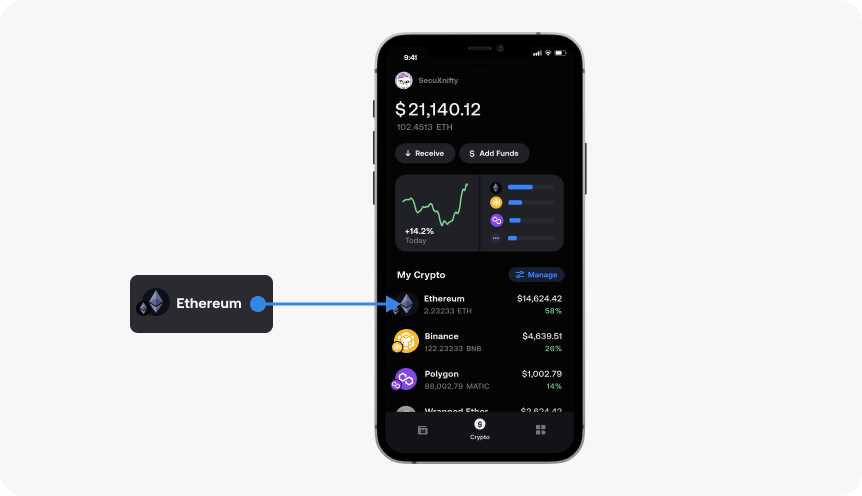
Tap Send #
Tap on the Send button.
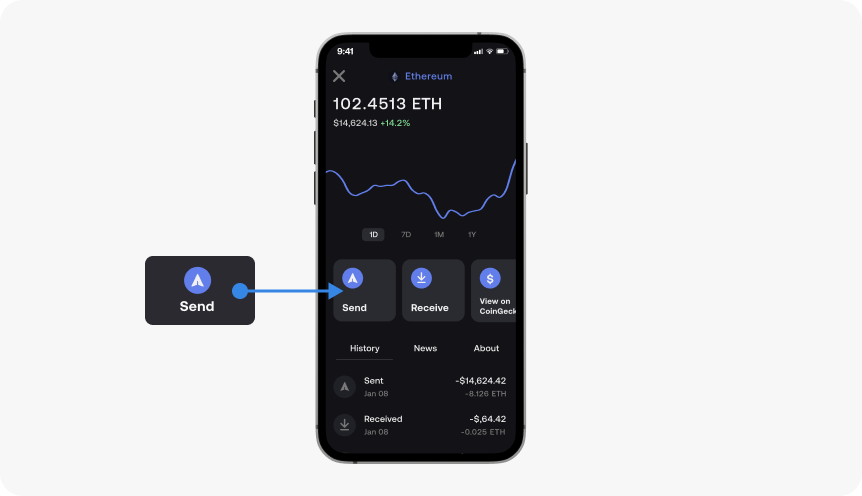
Enter Address #
Paste, scan or key in the recipient’s address then press Next.
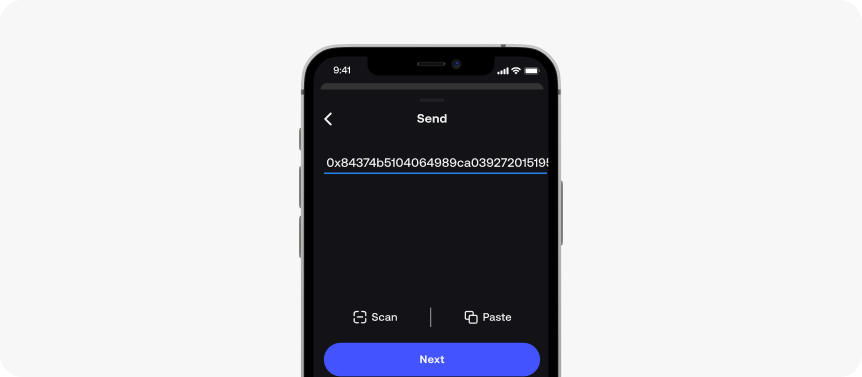
Enter Amount #
Enter the amount and press Next.
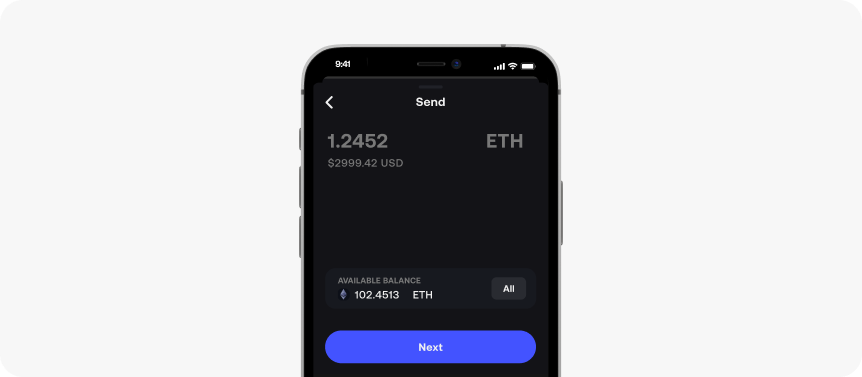
Review Transaction #
1. Double check all the information is correct, then tap Next.
2. Asset transfers are irreversible. Once the transaction is confirmed on the blockchain, it CANNOT be canceled or reversed. Please make sure all transaction information including recipient’s address, network, funds and token are correct.
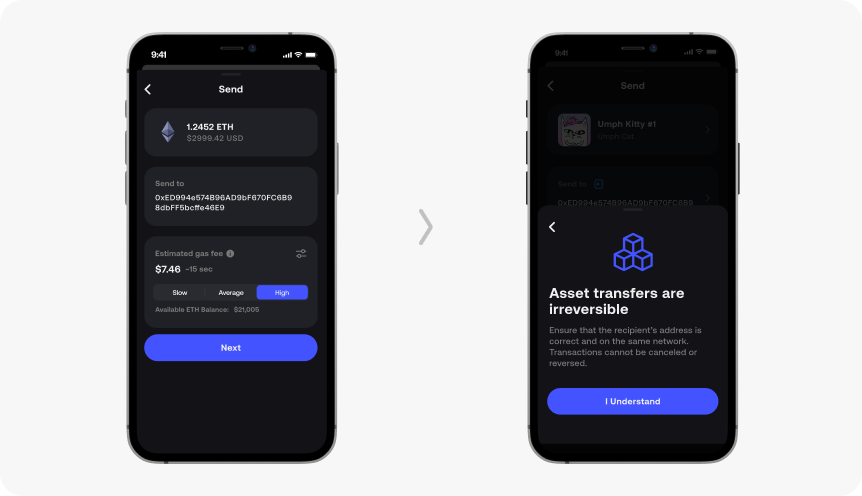
Approve Transaction #
1. Review the transaction details on both your SecuX Nifty app and wallet device and tap Next.
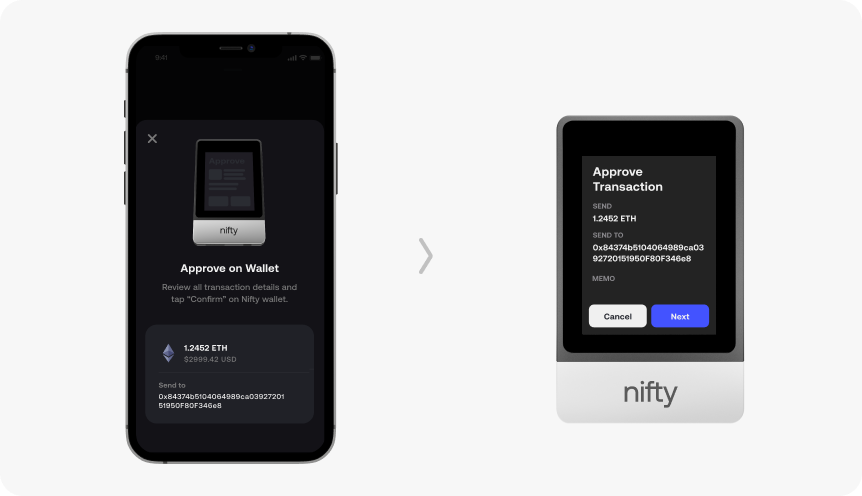
2. If you’re sending ETH, BNB, Polygon or SOL, verify transaction details by tapping Confirm on your SecuX Nifty wallet.
3. If you’re sending SPL tokens, the receiving address shown in the wallet device would be your SPL token sub-address generating from Solana main account, verify then tap Confirm to approve.
Note: Each SPL token under the Solana main account has a separate sub-token address. If the SPL token receiving address has not been created, the sending account will charge 0.00203928 SOL as the token account creation fee.
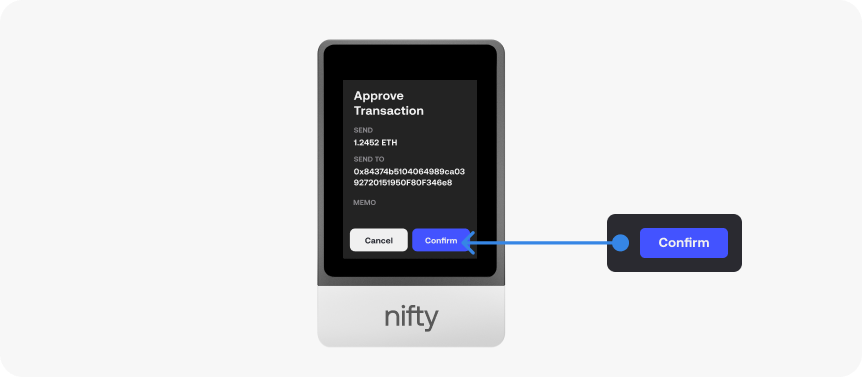
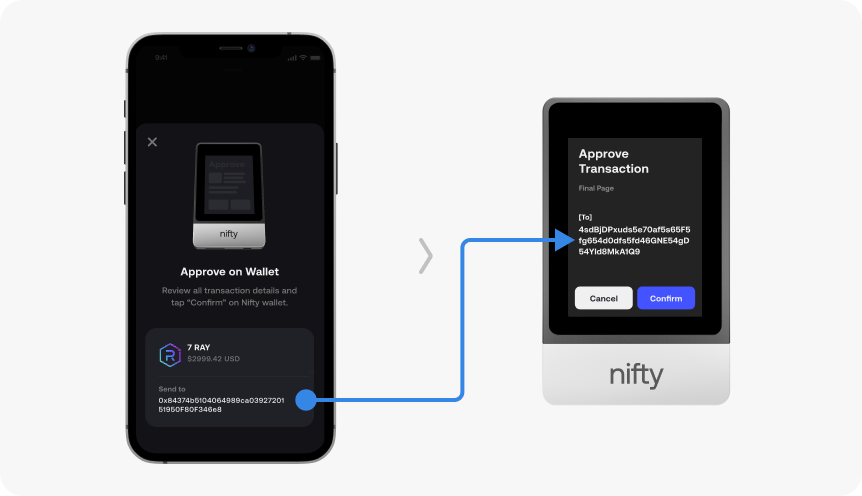
Send Transaction #
Tap the Send button on SecuX Wallet App for Nifty to complete the transaction.
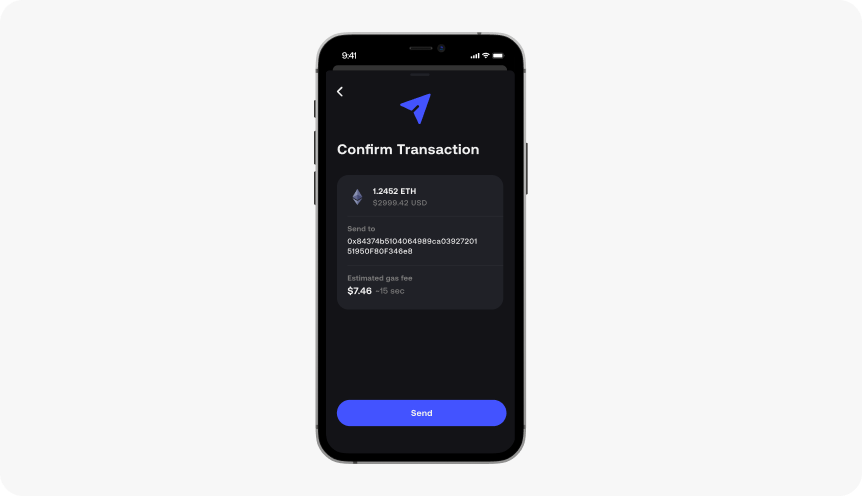
Transaction Submitted #
The transaction is now submitted to the blockchain successfully. You can view transaction details on app or check the status on Etherscan.io. Tap Close and return to Crypto.