We’ll guide you step-by-step on how to connect V20 wallet to computer on SecuXess web application via USB cable.
* Please ensure that Bluetooth is turned off on your wallet device when connecting it via USB.

Compatibility of Computer and Browser #
1. Computer OS
- Mac OS 10.13.6+
- Windows 10+
- Linux
- Chrome OS
2. Browser
- Chrome V.71+
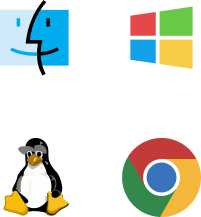
Connect with USB #
1. Unlock your SecuX wallet with your PIN.
2. Connect the SecuX wallet to your computer via USB.
3. Go to SecuXess using one of the supported browsers, such as Google Chrome.
Choose Your Device #
1. On the SecuXess web page, click on Connect via USB.
2. Choose your device name to connect.
*If the device is not detected by the computer, make sure you are using the original cable provided in the original package, with the wallet unlocked and its Bluetooth feature disabled.
*If the problem continues, attempt using an alternate USB cable and USB port, confirm that you are using the Chrome browser, and reach out to support for assistance.
Congratulations! #
Your wallet is now connected to the SecuXess web application successfully.



