Please have your 24 Recovery Seed Phrase and passphrase (if you have one set up) available, in case the recovery process is required during or after firmware update.
Please also ensure your SecuX wallet is securely connected to your computer via USB cable, as connection disruptions may interrupt the update process.

Connect to the Computer via USB #
1. Unlock your device with your PIN.
2. Connect your device to your computer via USB cable with the Chrome browser.
3. Make sure device Bluetooth function is turned OFF.
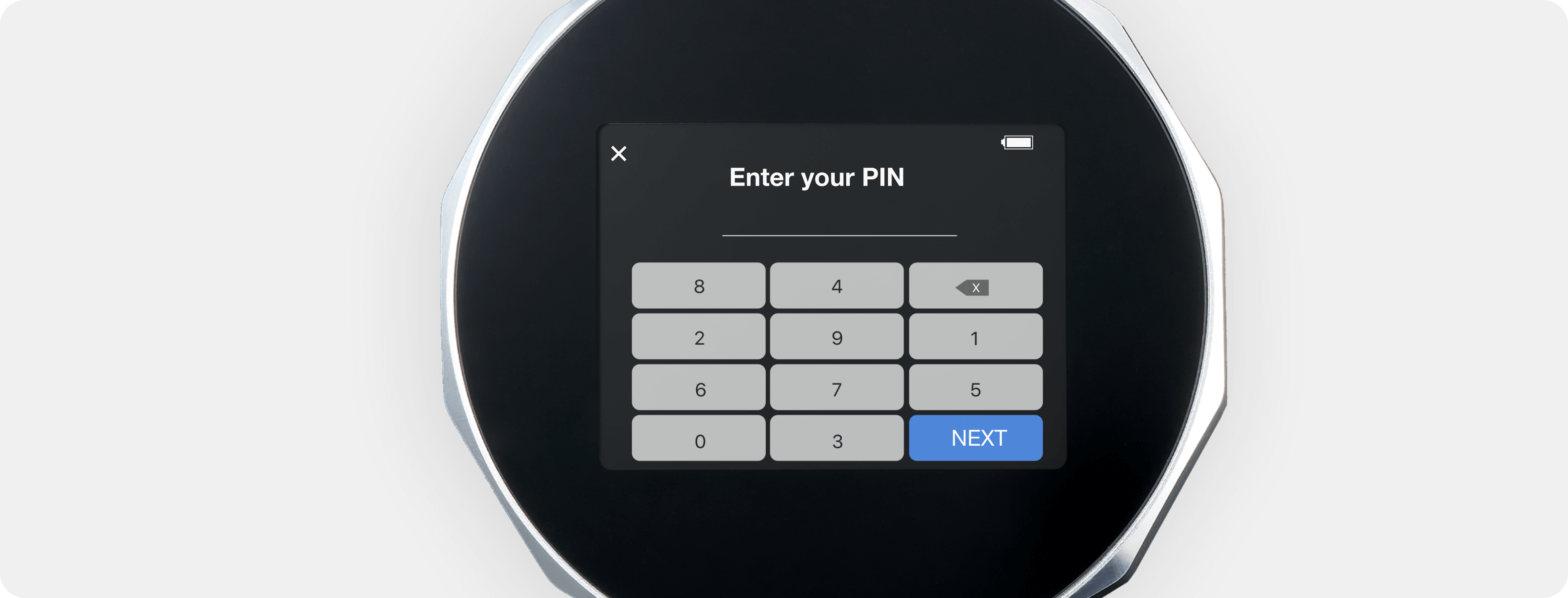
Enter Update Mode #
Click on Update Available.
Choose Update Method #
1. Click on Update via USB connection on SecuXess. You can also update via Bluetooth with SecuX Firmware Update Mobile app.
2. Make sure you have read and understood UPDATE 1, 2, and 3 thoroughly.
3. Click on Next Step.
4. Click Continue after verifying your USB connection, and the device will enter SecuX Update Mode.
5. Click on Start Firmware Update.
Start Firmware Update #
1. Select SecuX Wallet Bootloader and click “Connect” to start the firmware update process.
2. Please remain on this page until the update is complete as changing tabs and applications will interrupt the update process.
3. If the update process fails, please reconnect your device and start the update process again.
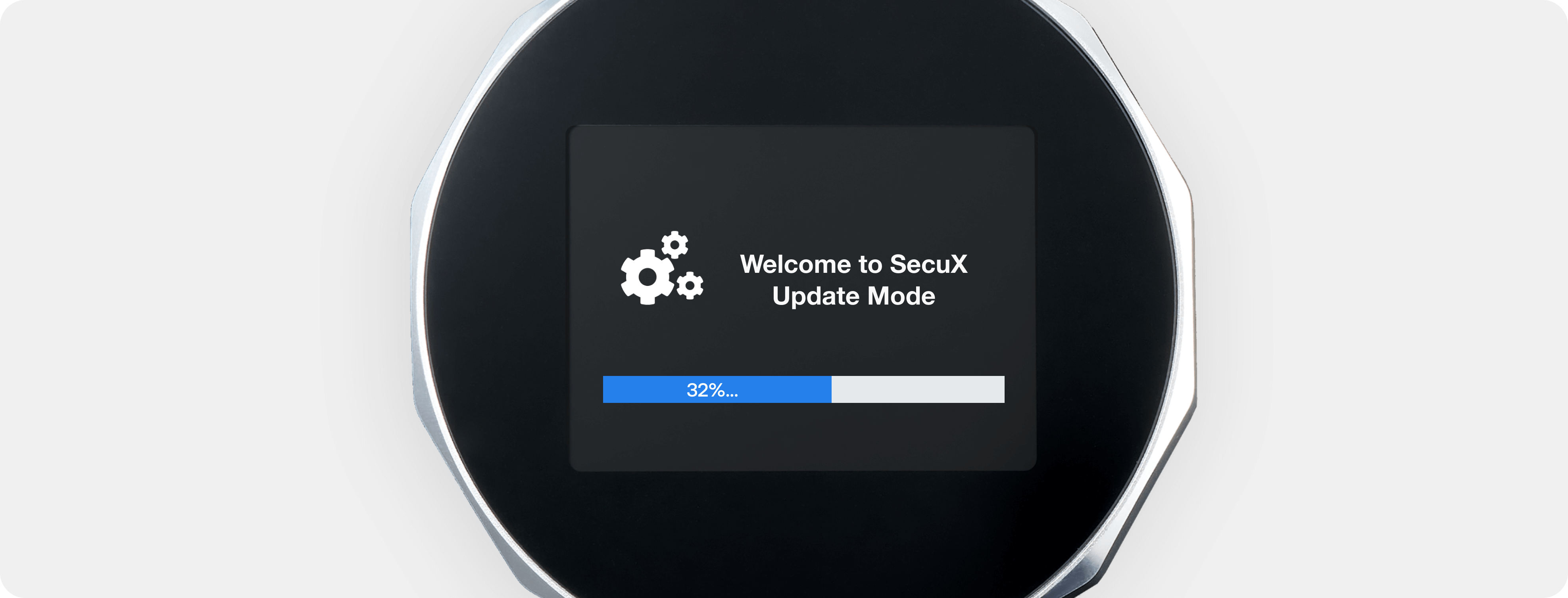
Complete Firmware Update #
1. Please wait until this message appears. When it does, press “OK” and then reconnect your wallet.
2. The update is now complete.



