You can access device functions from the settings menu, by pressing the menu icon in the top left corner of the device’s screen.

Bluetooth #
1. Tap on the Bluetooth icon to turn on the Bluetooth function.
2. Turn on Bluetooth functions on both device and mobile phone/tablet/computer to enable pairing.
3. A 6-digit OTP (one-time-password) will be generated on screen when pairing, enter OTP on SecuXess Web App /SecuX Mobile app.
NOTE: The Bluetooth function automatically turns off after 5 minutes if pairing was not detected.
Hidden Wallet #
1. Choose a 4-8 digit number different from the PIN you have already set up.
2. Enter a passphrase as your 25th recovery word for future recovery.
3. Once set up you can use the Hidden Wallet PIN to login instead of your device PIN and access your hidden wallet.
4. Learn more about the hidden wallet feature.

Reset #
1. Reset function restores the device to its factory settings.
2. Before resetting, make sure you have your 24 recovery seed phrases and passphrase at hand, to ensure full recovery of your private key and crypto assets.
3. Once reset, all data including PIN, hidden wallet PIN, Private Key, recovery seed phrases, and all of your accounts and information will be deleted.
4. Follow the instructions on the screen to reset the device.
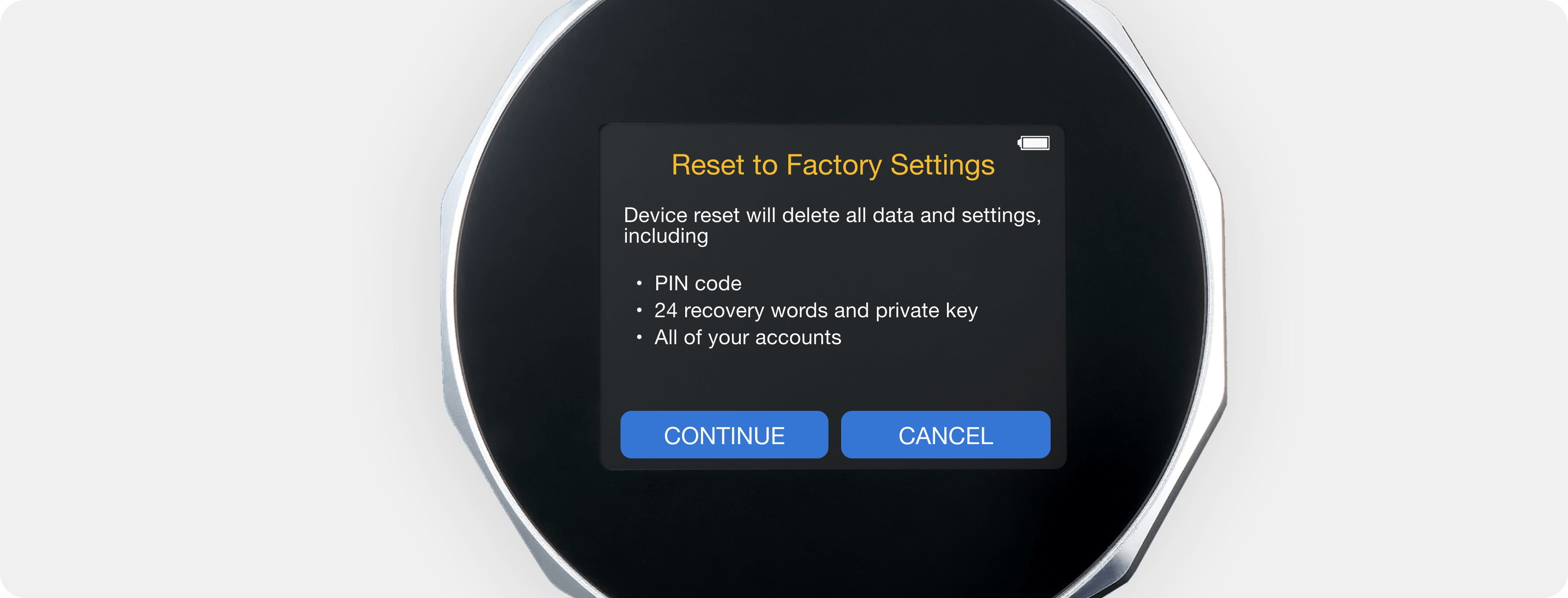
Lock Timer #
1. For security reasons, the device automatically logs out after it remains idle for a certain period.
2. You can set the automatic log-out time to 5, 15, or 45 minutes by pressing on the 15m lock function icon.


Name #
1. You can edit and change your device name in the Name function.
2. Your device name must be 1-15 upper and lowercase English letters.
NOTE: The name will be used for recognizing the device during Bluetooth pairing or USB connection.
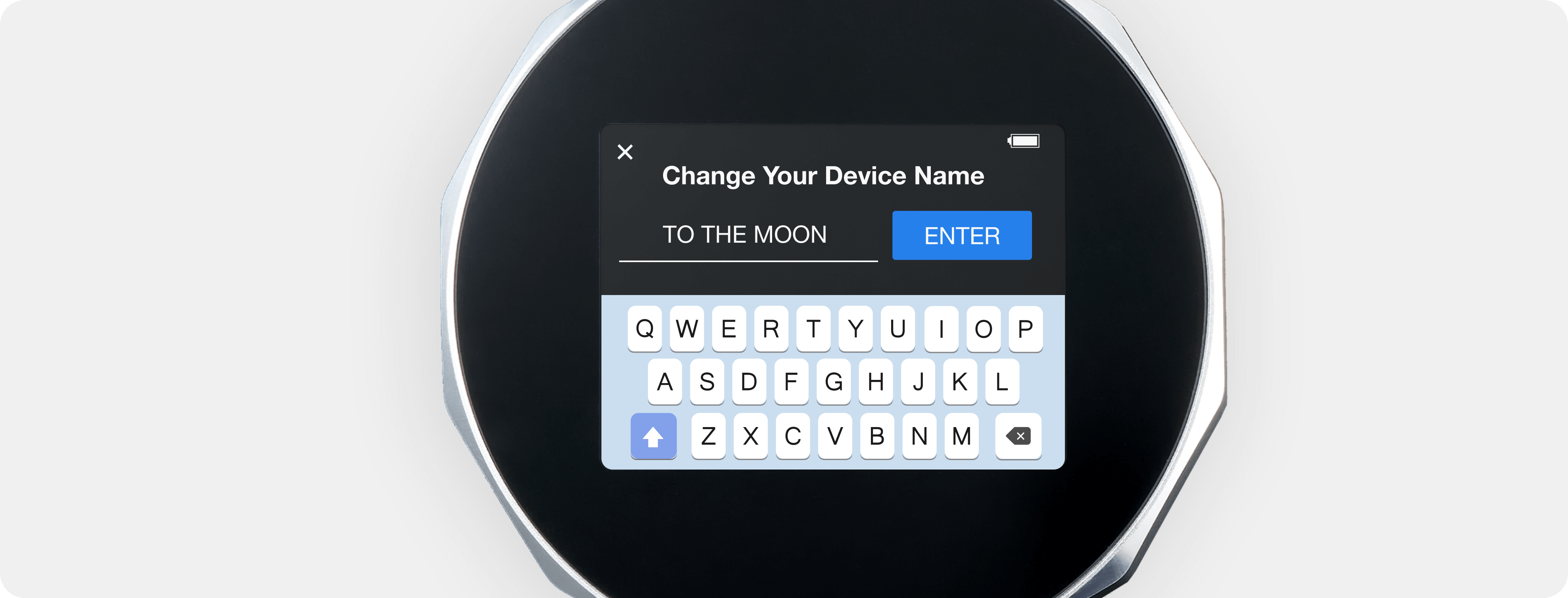
PIN #
1. You can change your device PIN in the PIN function.
2. Your PIN must be a set of 4-8 digit numbers.
NOTE: When setting your PIN, please avoid using simple number sequences like 1234 or 0000, sequences of repeated numbers like 1122 or 2233, and significant dates such as your birth year or spouse’s birthday.
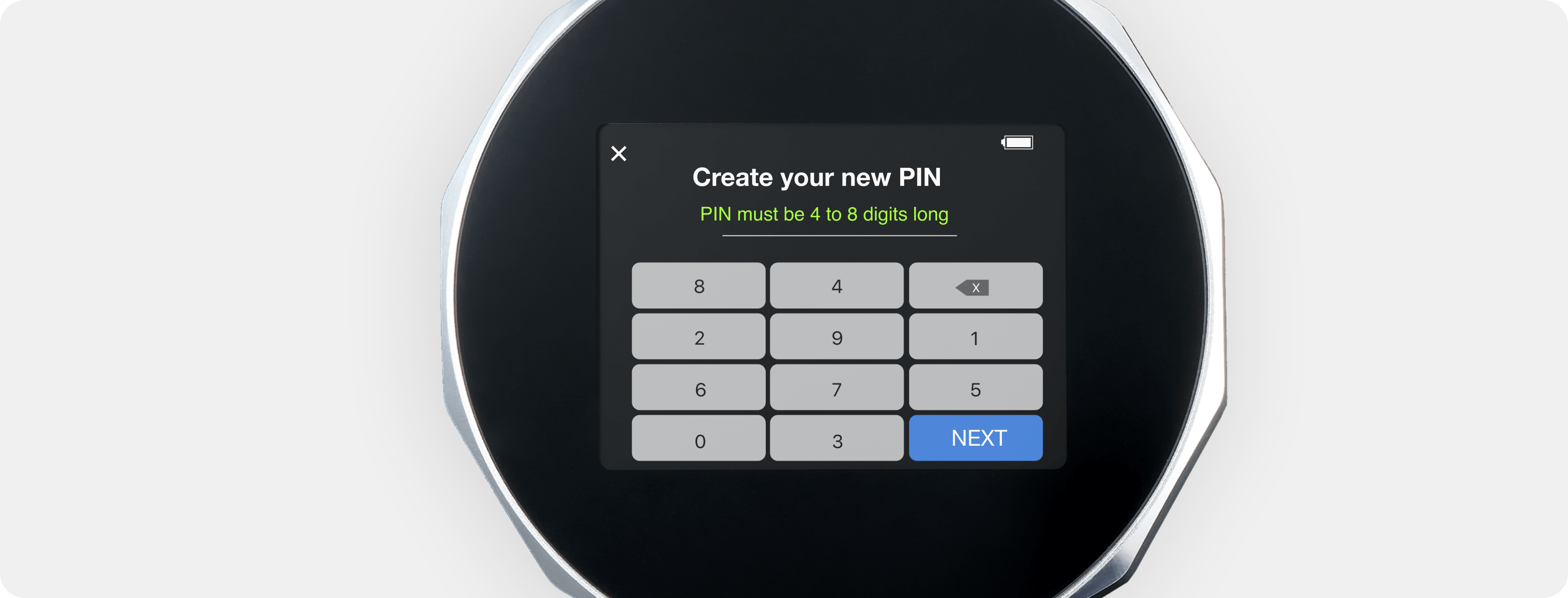
SEED #
1. You can verify that you’ve correctly saved your recovery seed phrases using the SEED function.
2. Follow the step-by-step guide on how to perform a Recovery Seed Phrase Check.

About #
1. Firmware Version – current firmware versions of the Secure Element (SE) and the device MCU (micro controller unit) information which you may need for firmware upgrades and technical support.
2. Regulation – FCC and CE regulation-compliant information.




