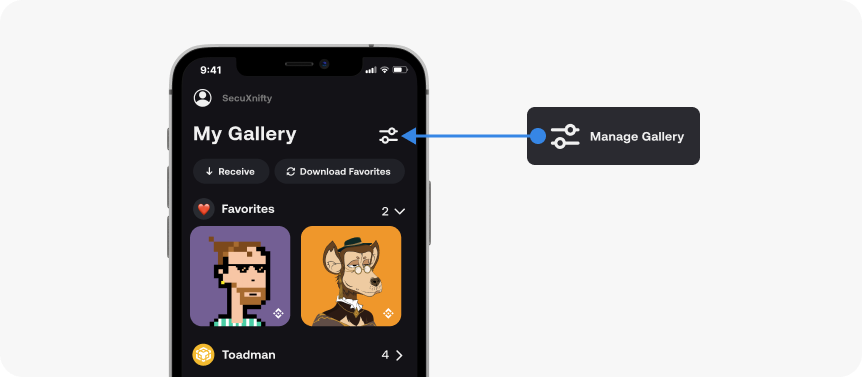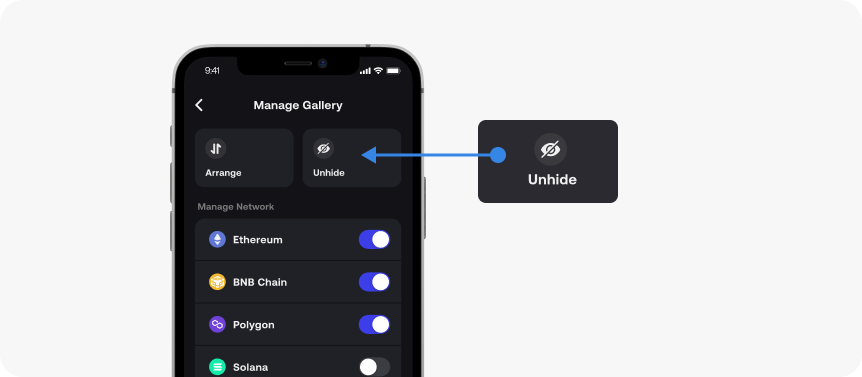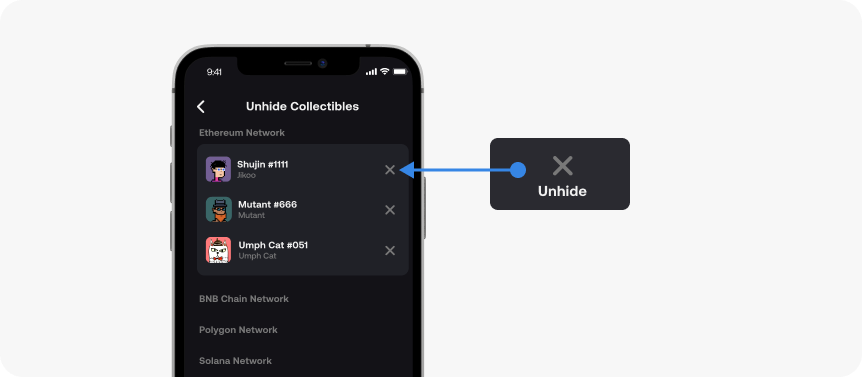You can enable or disable your NFT’s network display preferences in the Gallery tab.
Before you start #
1. Make sure you have set up your SecuX Nifty wallet.
2. Turn on SecuX Nifty wallet by pressing the power button.
3. Unlock device by entering your personal PIN.
4. Connect device to the SecuX Wallet App for Nifty on the mobile device via Bluetooth.
Manage Gallery #
In the Gallery tab, tap on the Manage Gallery icon.
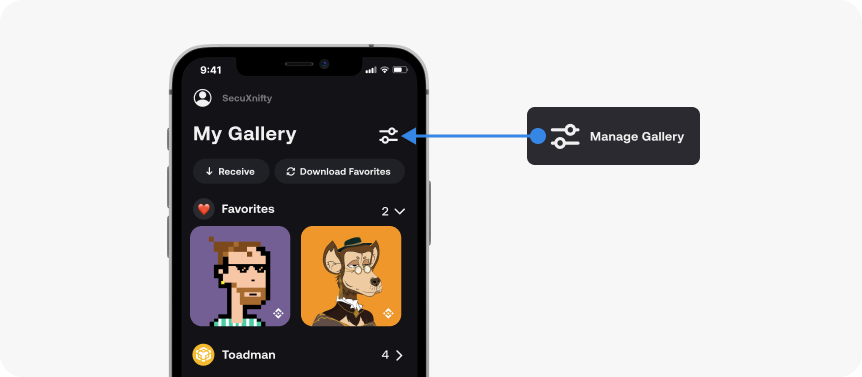
Manage Network #
Toggle “On/Off” to change NFT’s network display preferences.
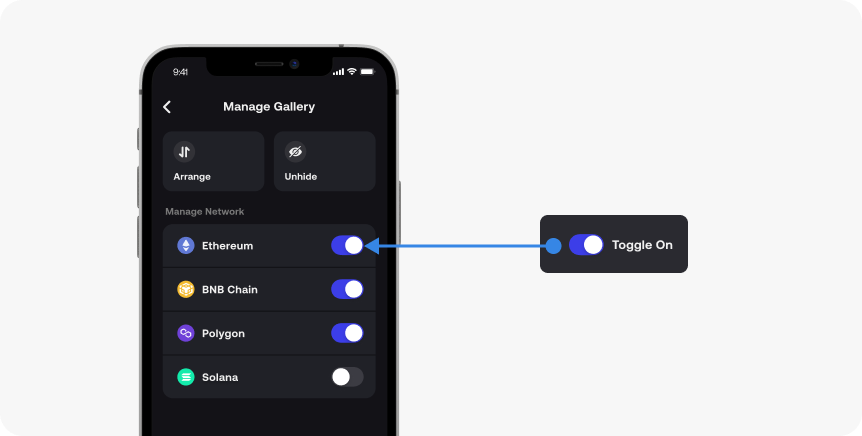
Once the selected chains have been toggled on for viewing, go back to the Gallery tab.

Arrange Favorites #
1. After adding your NFTs to Favorites, you can arrange their display order shown on both SecuX Wallet App and wallet device (sync and download required).
First, tap on the Manage Gallery icon.
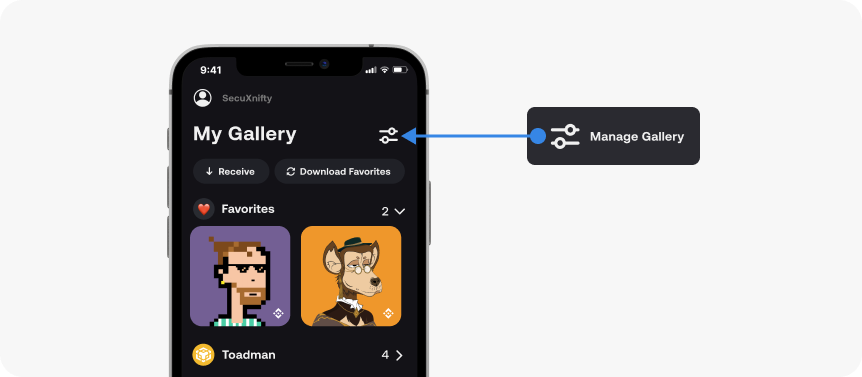
2. Tap Arrange.
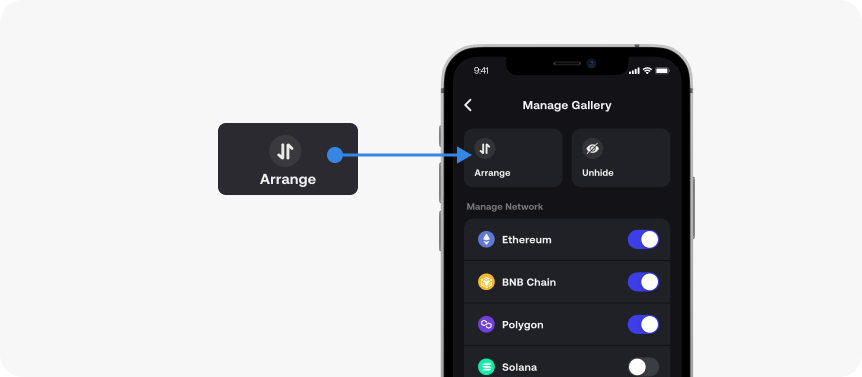
3. Drag and drop the icon in the desired position within the same network.
Note: NFT display arrangement is not applicable across different networks.
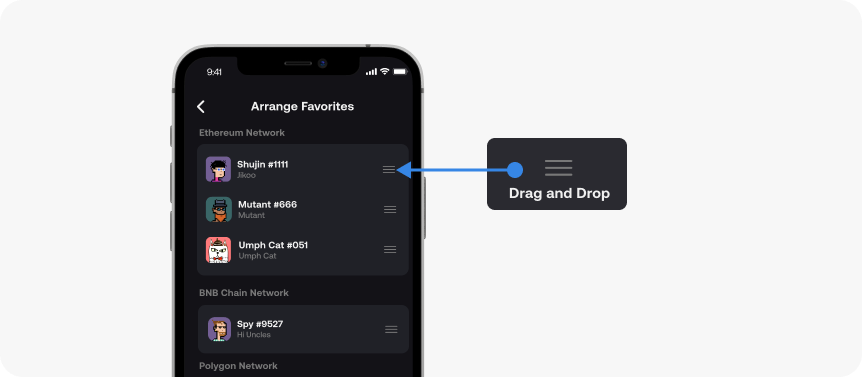
Unhide an NFT #
1. To unhide an NFT, tap Manage Gallery in the Gallery tab.
2. Tap Unhide to view your hidden NFTs, then tap “X” to unhide.
Note: Hidden NFTs are listed and sorted by network.