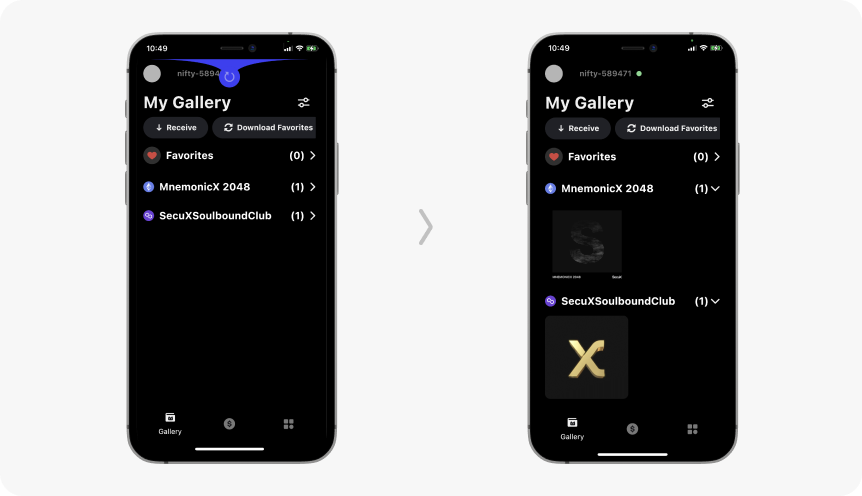Set up your SecuX Nifty-X cold wallet and follow instructions to complete the MnemonicX 2048 NFT minting process.
Before you start #
1. Before minting the NFT, make sure to Mint MnemonicX 2048 SBT first.
2. Ensure that you have set up your SecuX Nifty wallet.
3. Turn on SecuX Nifty wallet by pressing the power button.
4. Unlock device by entering your personal PIN.
5. Connect device to the SecuX Wallet App for Nifty on mobile device via Bluetooth.
Go to The NFT Minting Site #
Go to the MnemonicX 2048 NFT minting site by ASUS Metaverse to mint your NFT: https://asusmeta.co/nft_plaza/collection/mnemonicx2048/publish
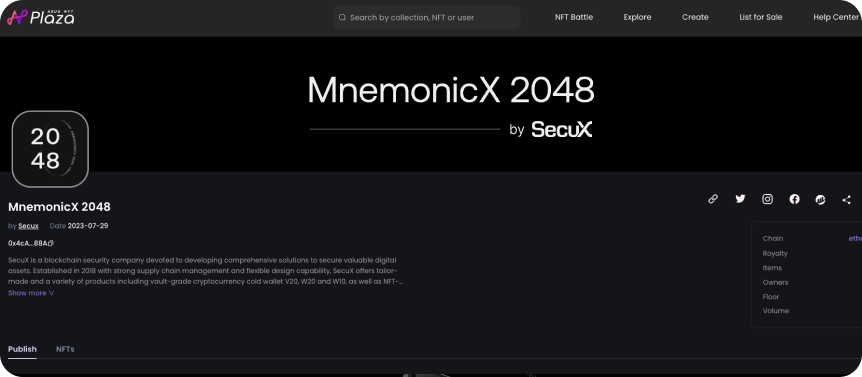
Connect Your Wallet #
1. Scroll down and click on WalletConnect to connect your SecuX Nifty-X wallet.
2. Select WalletConnect to continue.
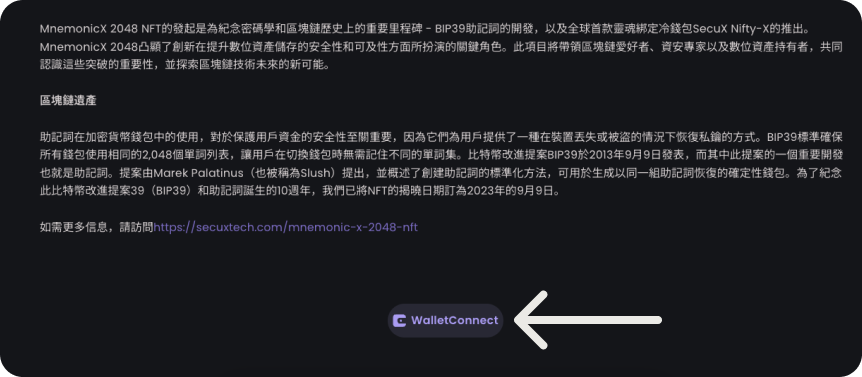
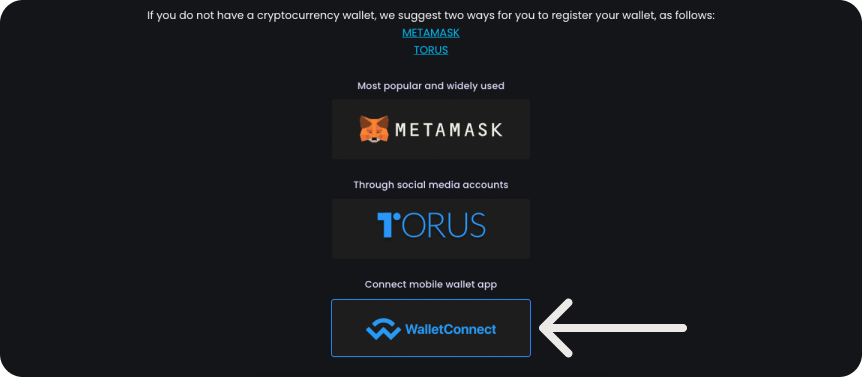
3. Open the SecuX Wallet App for Nifty and tap on DApps at the bottom, then select WalletConnect.
4. Scan the QR code displayed on the screen.
NOTE: Please ensure that you have set up and connected to the SecuX Wallet App for Nifty.
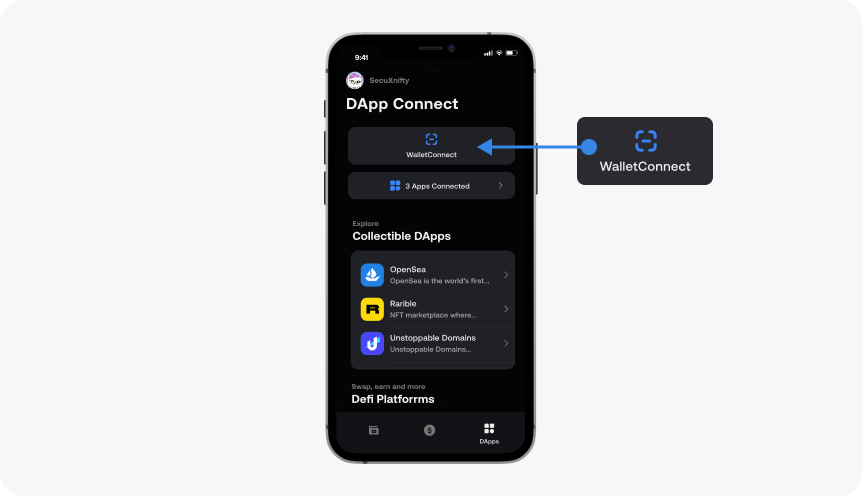
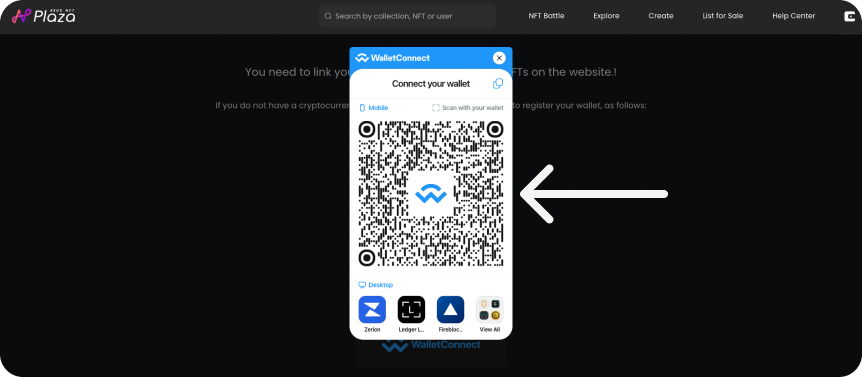
Select Ethereum Network #
Select the Ethereum Network and tap I Understand to proceed.
NOTE: Assets sent to the wrong network may be lost and unrecoverable.
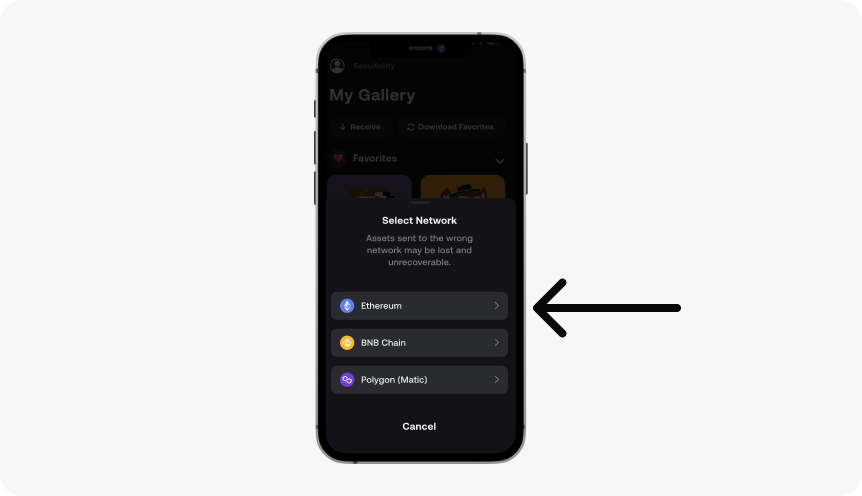
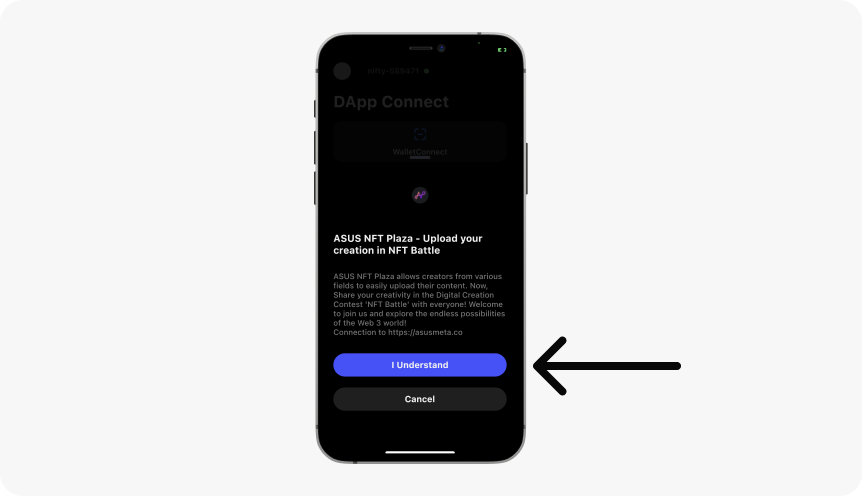
Click on Sign to Log in #
Click the Sign button on your computer to finish your login.
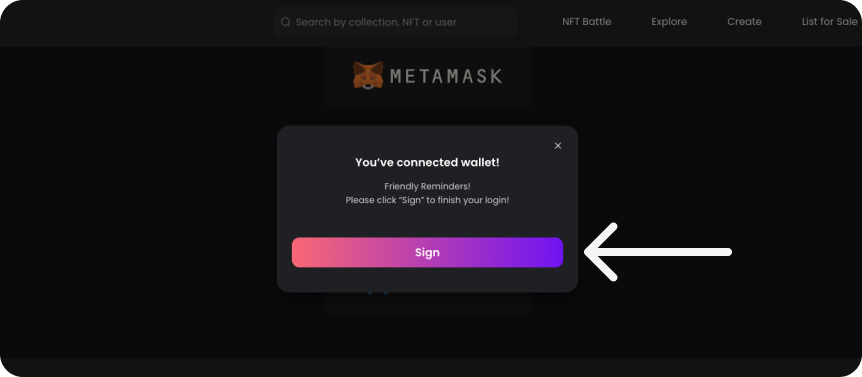
Sign Transaction on SecuX Wallet App for Nifty #
1. In the SecuX Wallet App for Nifty, tap I Understand.
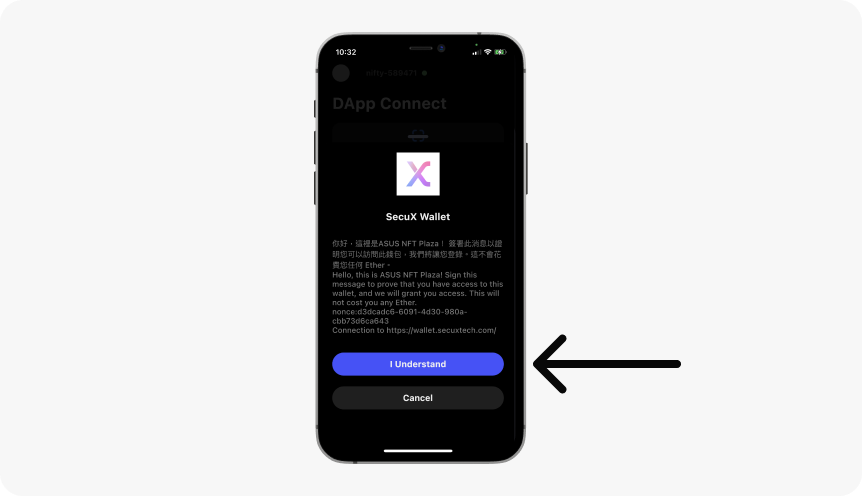
2. Verify and approve transaction details by tapping Confirm on your SecuX Nifty-X wallet.
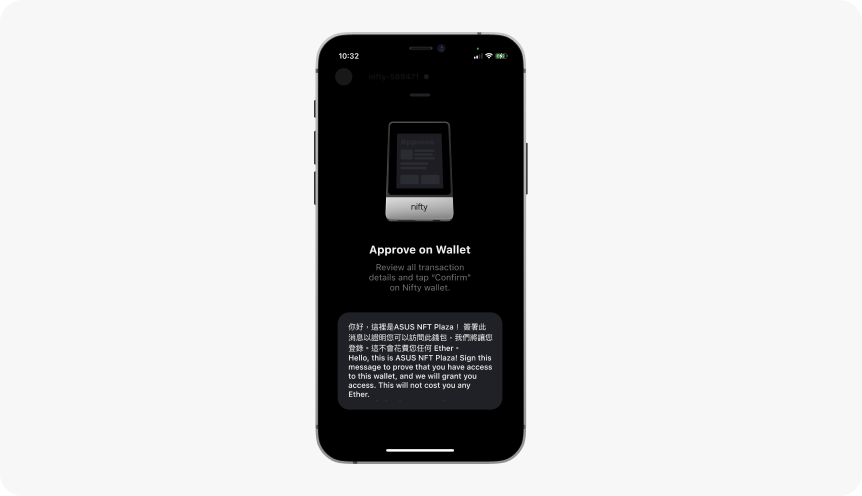
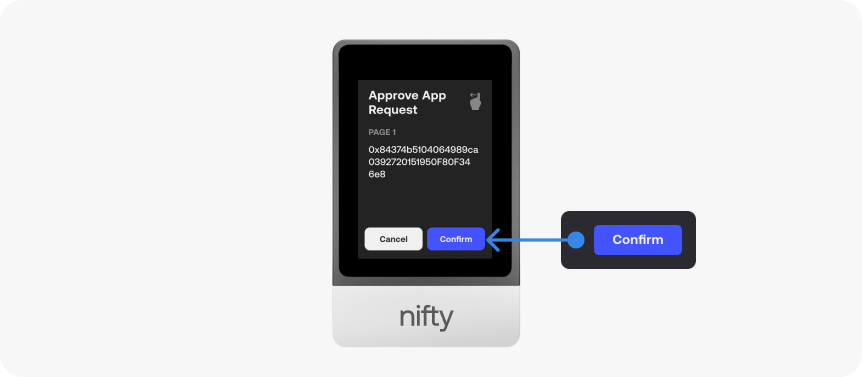
Mint Your NFT #
1. Once done signing on the wallet, you will be taken to the MnemonicX 2048 NFT minting site.
2. Simply scroll down and click on Mint.
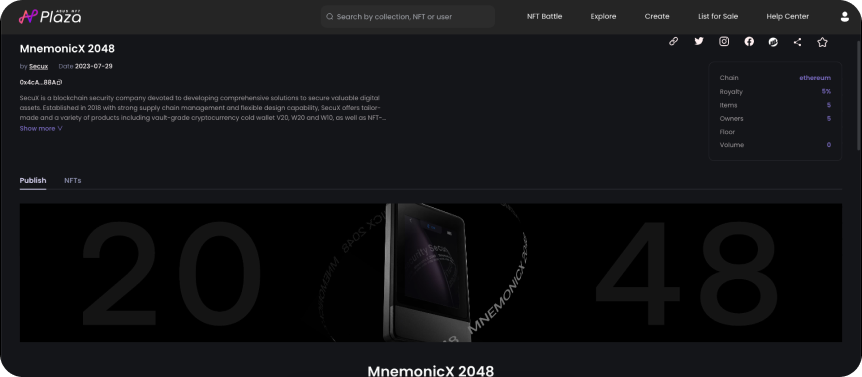
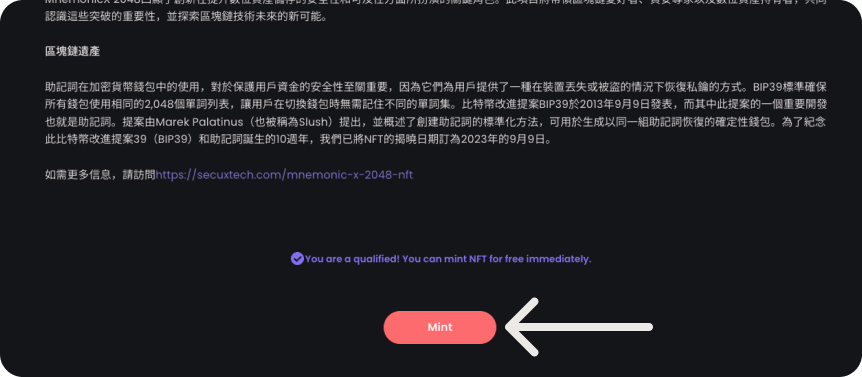
Congrats! #
1. Congratulations on obtaining the exclusive NFT! You can click on Check to discover more details about this NFT and its related utility.
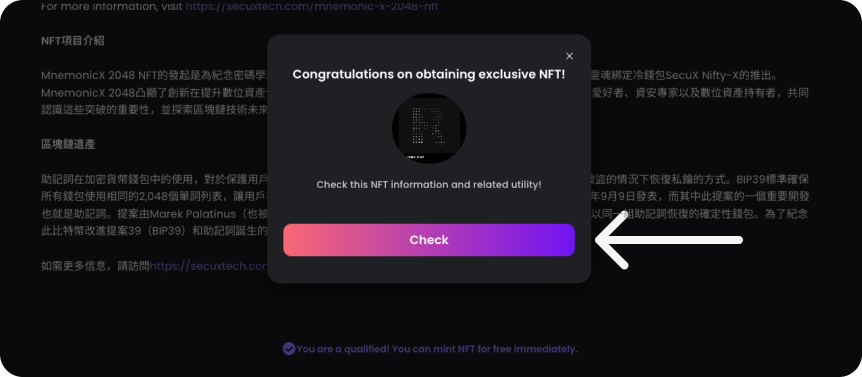
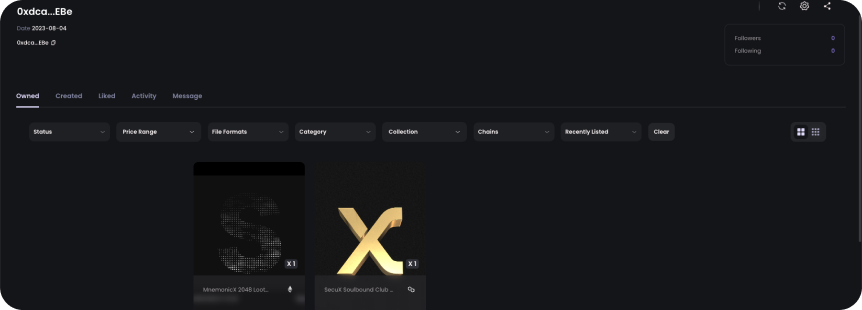
2. In the SecuX Wallet App for Nifty, swipe down to Refresh. You can now view the MnemonicX 2048 NFT in your gallery.