We’ll guide you step-by-step on how to connect V20 wallet to computer on SecuXess web application via Bluetooth.

Compatibility of Computer and Browser #
1. Computer OS
- Mac OS 10.13.6+
- Windows 10+
- Linux
- Chrome OS
2. Browser
- Chrome V.71+
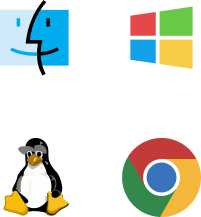
Turn on Bluetooth #
1. Unlock your SecuX wallet with your PIN.
2. Go to Settings and press the Bluetooth icon.
3. Enable the Bluetooth functionality on your computer.
4. Go to SecuXess using one of the supported browsers, such as Google Chrome.
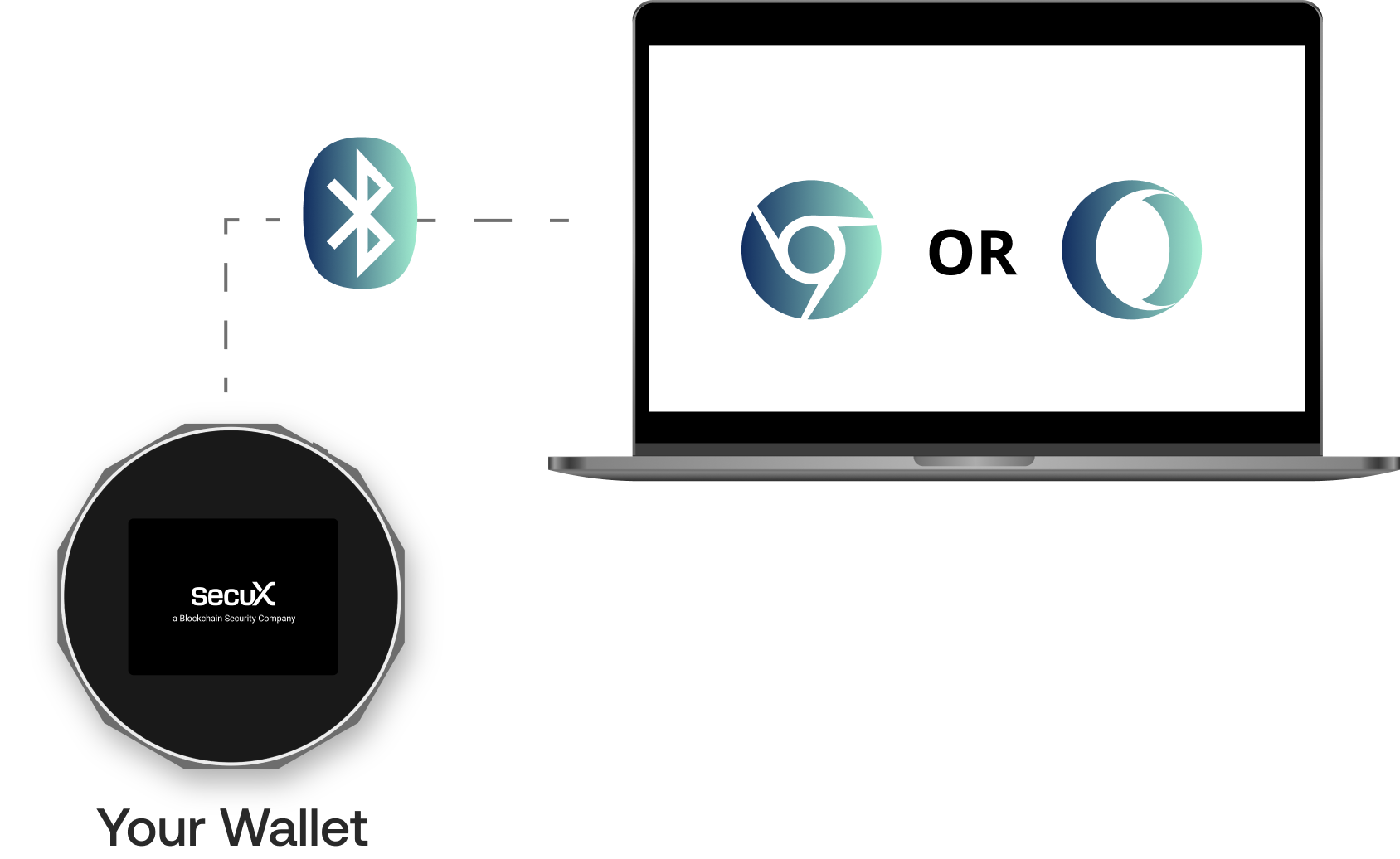
Choose Your Device #
1. On the SecuXess web page, click on Connect via Bluetooth.
2. Choose your device name to connect.
Enter OTP (One-Time-Password) #
1. Once your device and computer are paired up, a 6-digit OTP (one-time password) will appear on the device screen.
2. Enter OTP on the web page as instructed.
Congratulations! #
Your wallet is now connected to the SecuXess web application successfully.



